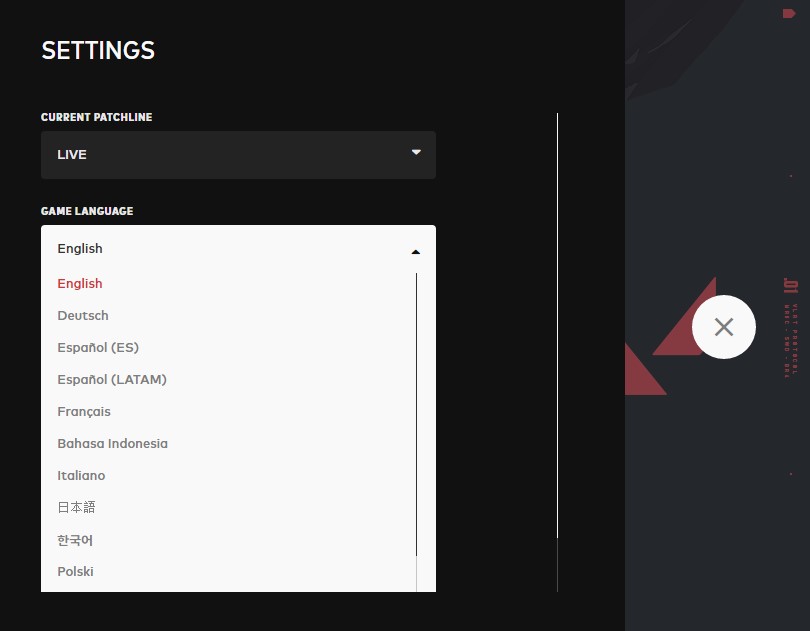I'm guessing you don't have the benefit of a technologically advanced translator at all times like I do, but don't worry. You'll be able to change your language both in-game and in-client whenever you'd like!
Changing the Language In-Game

Let's start at the top. Literally. If you're in-game before a match, you can change your language by clicking the V (for VALORANT) in the top left-hand corner.
Once there, go ahead and click Settings to open up a whole cadre of customization features.
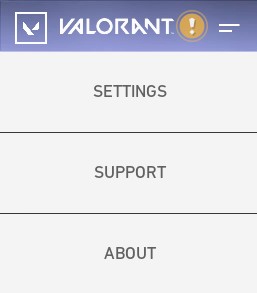
Just go ahead and make sure you're in the General tab, and you're all set. Text Language is right there at the top, so you can go ahead and click the drop-down to select whichever language you'd like to play in. Don't forget to exit out of both the game and the client, or else the changes won't take effect.
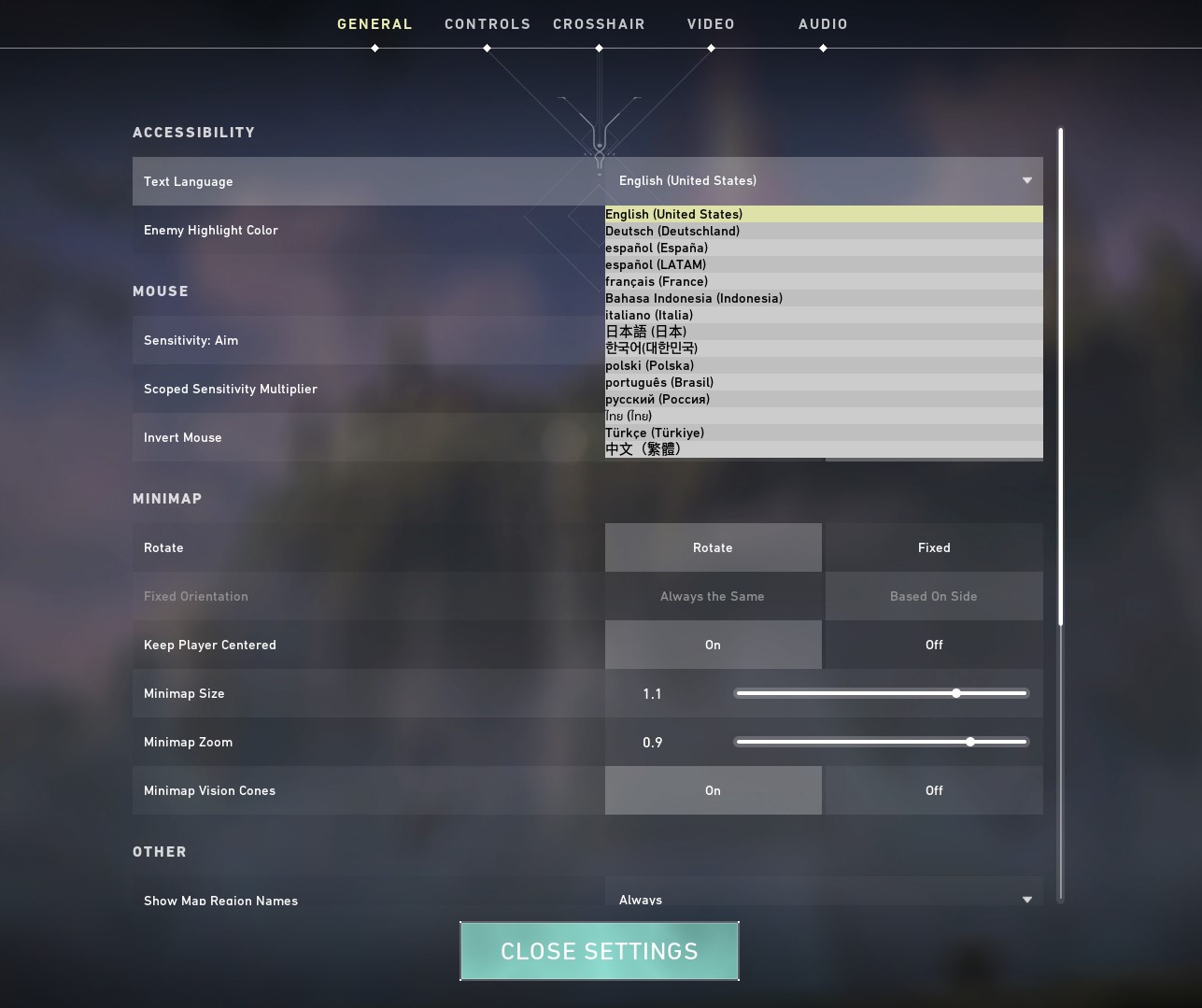
Changing the Language In-Client
Want to adjust your language settings before you even get in game? Understandable! Simply get to the sign-in screen when booting up the client, and click the Settings icon (the little gear) in the bottom-right.
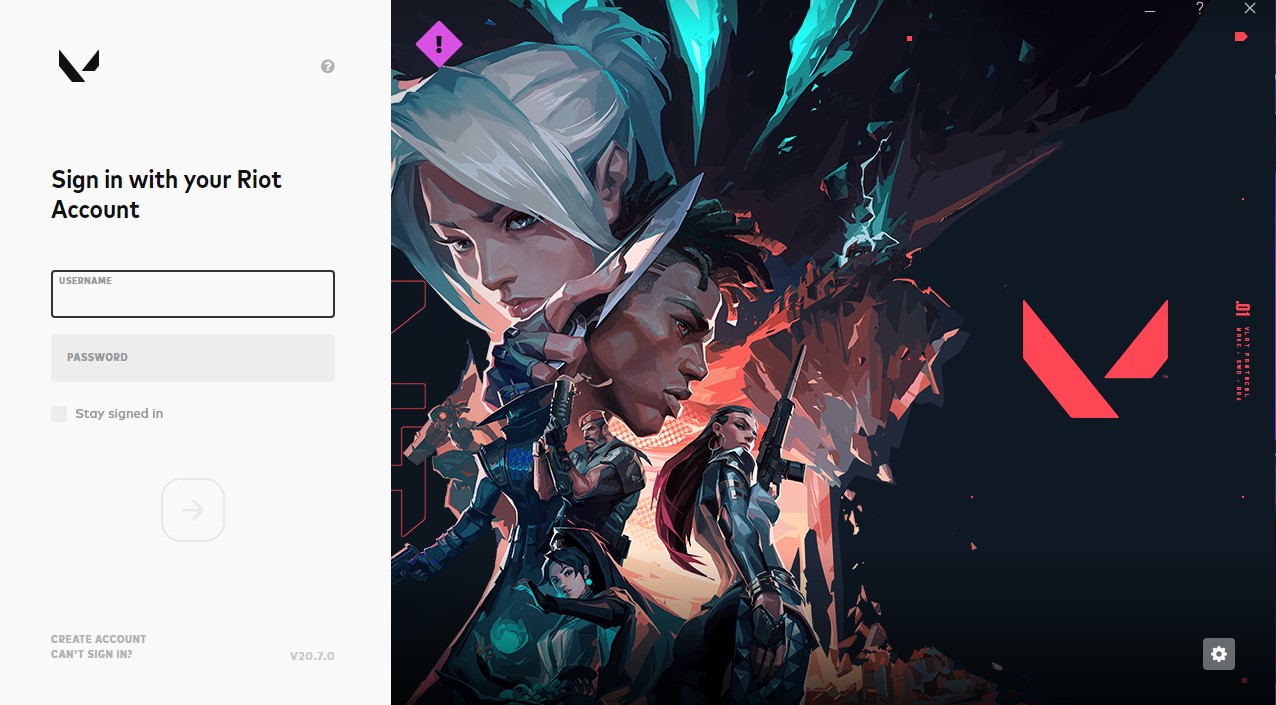
You'll see Game Language complete with a drop-down list. Simply select the language of your choice, exit out of both the client and the game if you had it open, and you'll be good to go.